Using Pinpoint with Docker

Pinpoint is an open source APM (Application Performance Management) tool for large-scale distributed systems written in Java.
Preliminary
In this post, our goal is to run a sample Pinpoint 1.6.x instance with QuickStart scripts. You can find them on GitHub. Also note that we’re going to use Docker.
Requirements
First things first, install Docker.
wget -qO- https://get.docker.com/ | sh
You can verify docker is installed correctly.
sudo docker run hello-world
For more details, see the installation guides of Docker.
Look into the Dockerfile
In fact, I already made a Dockerfile for Pinpoint. You can see on yous/pinpoint-docker. From now on, I’ll describe the Dockerfile line by line.
FROM debian
FROM instruction sets the base image of the Docker. We use lateste debian image.
RUN echo 'deb http://http.debian.net/debian/ wheezy contrib' >> /etc/apt/sources.list
RUN apt-get update
RUN instruction executes commands in Docker. We add http://http.debian.net/debian/ wheezy contrib to the /etc/apt/sources.list for java-package package, and then run apt-get update.
RUN DEBIAN_FRONTEND=noninteractive apt-get install -y git wget curl procps net-tools
RUN DEBIAN_FRONTEND=noninteractive apt-get install -y java-package fakeroot
In this section, we install basic tools like git, wget, curl. Also procps contains ps, net-tools contains netstat which is used by QuickStart scripts later.
Note the DEBIAN_FRONTEND=noninteractive, this is only for the apt-get install while building a Docker image, and this suppresses warning messages of apt-get install. Also we can set DEBIAN_FRONTEND with:
ENV DEBIAN_FRONTEND noninteractive
But we won’t add this line because when ENV sets, it will remain even after it finished the build. This is bad when we run the Docker image by docker run -i -t ... bash, the Docker is interactive, but the DEBIAN_FRONTEND is set wrong. So we’ll only set it inline. You can see the information on docker/docker#4032.
RUN useradd pinpoint -m
As installation guide of Pinpoint indicates, we need to install JDK 6 and JDK 7+. To install Java, we need a non-root user. So we add a user pinpoint and create its home directory by passing -m. Adding a user is needed to install Java.
WORKDIR /home/pinpoint
WORKDIR instruction sets the working directory for Docker. After this line, any RUN instructions are runned in this working directory.
RUN wget --no-cookies --header "Cookie: oraclelicense=accept-securebackup-cookie" \
http://download.oracle.com/otn-pub/java/jdk/6u45-b06/jdk-6u45-linux-x64.bin
RUN chown pinpoint jdk-6u45-linux-x64.bin
RUN su pinpoint -c 'yes | fakeroot make-jpkg jdk-6u45-linux-x64.bin'
RUN rm jdk-6u45-linux-x64.bin
RUN dpkg -i oracle-j2sdk1.6_1.6.0+update45_amd64.deb
RUN rm oracle-j2sdk1.6_1.6.0+update45_amd64.deb
RUN wget --no-cookies --header "Cookie: oraclelicense=accept-securebackup-cookie" \
http://download.oracle.com/otn-pub/java/jdk/7u79-b15/jdk-7u79-linux-x64.tar.gz
RUN chown pinpoint jdk-7u79-linux-x64.tar.gz
RUN su pinpoint -c 'yes | fakeroot make-jpkg jdk-7u79-linux-x64.tar.gz'
RUN rm jdk-7u79-linux-x64.tar.gz
RUN dpkg -i oracle-j2sdk1.7_1.7.0+update79_amd64.deb
RUN rm oracle-j2sdk1.7_1.7.0+update79_amd64.deb
Now we install Java SE 6 and then Java SE 7 on the Docker. The wget script is from “How to automate download and installation of Java JDK on Linux?”. Running fakeroot make-jpkg ... and dpkg -i ... installs Java.
ENV JAVA_6_HOME /usr/lib/jvm/j2sdk1.6-oracle
ENV JAVA_7_HOME /usr/lib/jvm/j2sdk1.7-oracle
ENV JAVA_HOME /usr/lib/jvm/j2sdk1.7-oracle
For the requirements of Pinpoint, we set JAVA_6_HOME, JAVA_7_HOME and JAVA_HOME environment variables.
WORKDIR /usr/local/apache-maven
Now we’re going to install Maven.
ADD http://mirror.apache-kr.org/maven/maven-3/3.2.5/binaries/apache-maven-3.2.5-bin.tar.gz ./
ADD http://www.apache.org/dist//maven/maven-3/3.2.5/binaries/apache-maven-3.2.5-bin.tar.gz.md5 ./
ADD http://www.apache.org/dist//maven/maven-3/3.2.5/binaries/apache-maven-3.2.5-bin.tar.gz.asc ./
ADD instructions copies new files, directories, or remote file from URL to the specified path. Above lines just download Maven files from Apache mirror.
RUN [ $(md5sum apache-maven-3.2.5-bin.tar.gz | grep --only-matching -m 1 '^[0-9a-f]*') = $(cat apache-maven-3.2.5-bin.tar.gz.md5) ]
This matches MD5 hash checksum of apache-maven-3.2.5-bin.tar.gz with apache-maven-3.2.5-bin-tar.gz.md5.
RUN gpg --keyserver pgp.mit.edu --recv-key BB617866
RUN gpg --verify apache-maven-3.2.5-bin.tar.gz.asc apache-maven-3.2.5-bin.tar.gz
This verifies signature for apache-maven-3.2.5-bin.tar.gz with apache-maven-3.2.5-bin.tar.gz.asc.
RUN tar -xf apache-maven-3.2.5-bin.tar.gz
ENV PATH $PATH:/usr/local/apache-maven/apache-maven-3.2.5/bin
RUN rm apache-maven-3.2.5-bin.tar.gz apache-maven-3.2.5-bin.tar.gz.md5 apache-maven-3.2.5-bin.tar.gz.asc
Now we install Maven 3.2.5 on the Docker. Note that we have to add the path of Maven to the PATH.
RUN git clone -b 1.6.x https://github.com/pinpoint-apm/pinpoint.git /pinpoint
WORKDIR /pinpoint
RUN mvn install -Dmaven.test.skip=true
All requirements are installed, so we clone Pinpoint to the /pinpoint and install it.
WORKDIR quickstart/hbase
ADD http://archive.apache.org/dist/hbase/hbase-0.94.25/hbase-0.94.25.tar.gz ./
RUN tar -xf hbase-0.94.25.tar.gz
RUN rm hbase-0.94.25.tar.gz
RUN ln -s hbase-0.94.25 hbase
RUN cp ../conf/hbase/hbase-site.xml hbase-0.94.25/conf/
RUN chmod +x hbase-0.94.25/bin/start-hbase.sh
After installation of Pinpoint, we install HBase 0.94.25 as quickstart/bin/start-hbase.sh of Pinpoint does it.
Running Docker
You can pull the Docker image:
docker pull yous/pinpoint
Then run the image:
docker run -i -t yous/pinpoint bash
Also if you want to remove the container after Docker exits, use:
docker run -i -t --rm yous/pinpoint bash
This makes you can check some requirements like which java, but you can’t run QuickStart scripts successfully. Since the scripts check the program name in the result of netstat, we should pass some option. See docker/docker#7276 for details.
docker run -i -t --cap-add SYS_PTRACE yous/pinpoint bash
Also, note that we are going to use port 28080, 28081 and 28082 in QuickStart. So binding a container’s port to a specific port is needed. -p flag will do it. See Linking Containers Together for details.
docker run -i -t -p 28080:28080 -p 28081:28081 -p 28082:28082 \
--cap-add SYS_PTRACE yous/pinpoint bash
QuickStart
We built a Docker image for Pinpoint, so now we can run QuickStart scripts. As mentioned in QuickStart of Pinpoint, we run several scripts.
Install & Start HBase
- Download & Start:
quickstart/bin/start-hbase.sh - Initialize Tables:
quickstart/bin/init-hbase.sh
Start Pinpoint Daemons
Collector:
quickstart/bin/start-collector.sh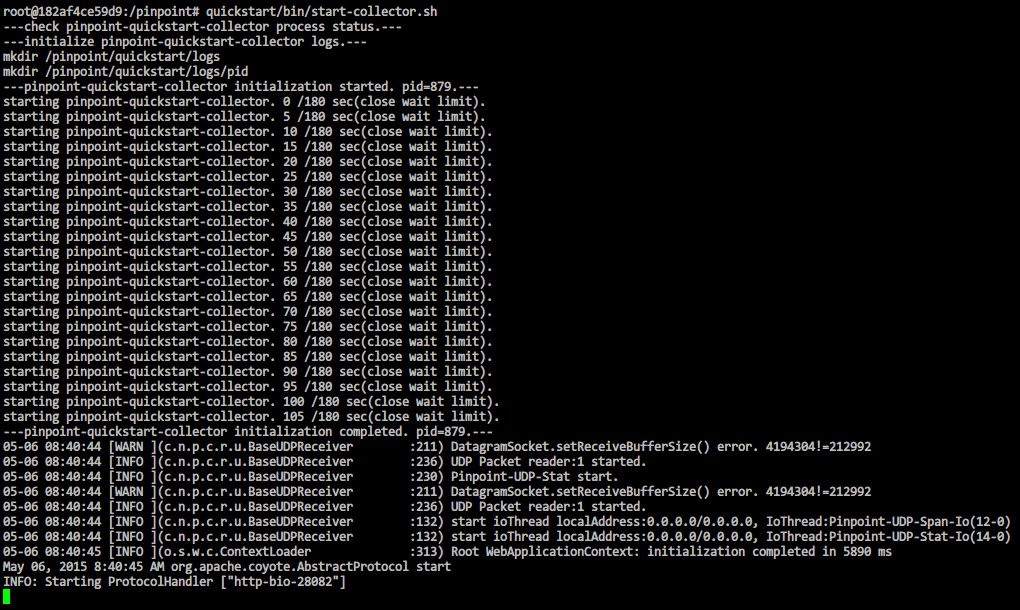
Web UI:
quickstart/bin/start-web.sh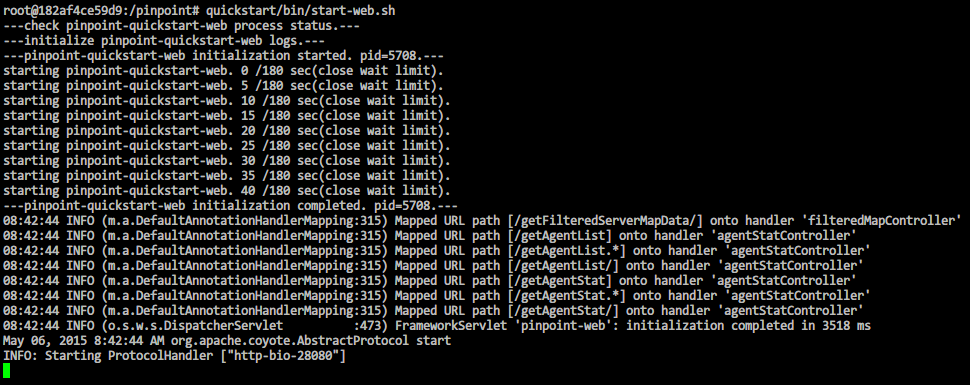
TestApp:
quickstart/bin/start-testapp.sh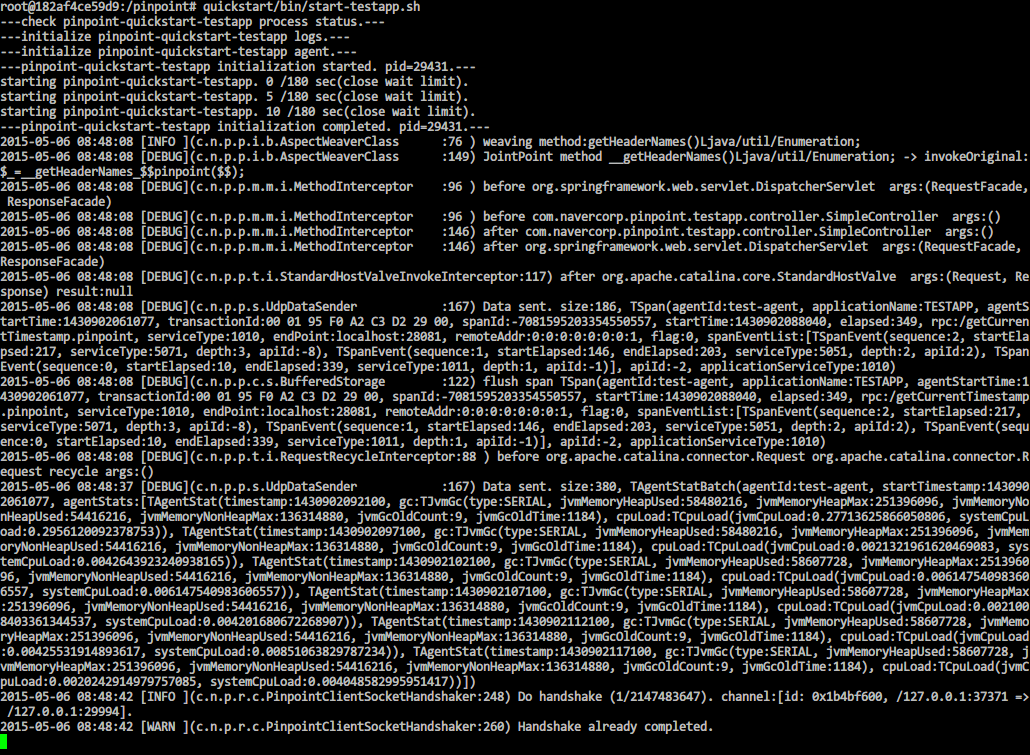
Once HBase and the 3 daemons are running, visit the following addresses to test out your Pinpoint instance.
Web UI: http://localhost:28080
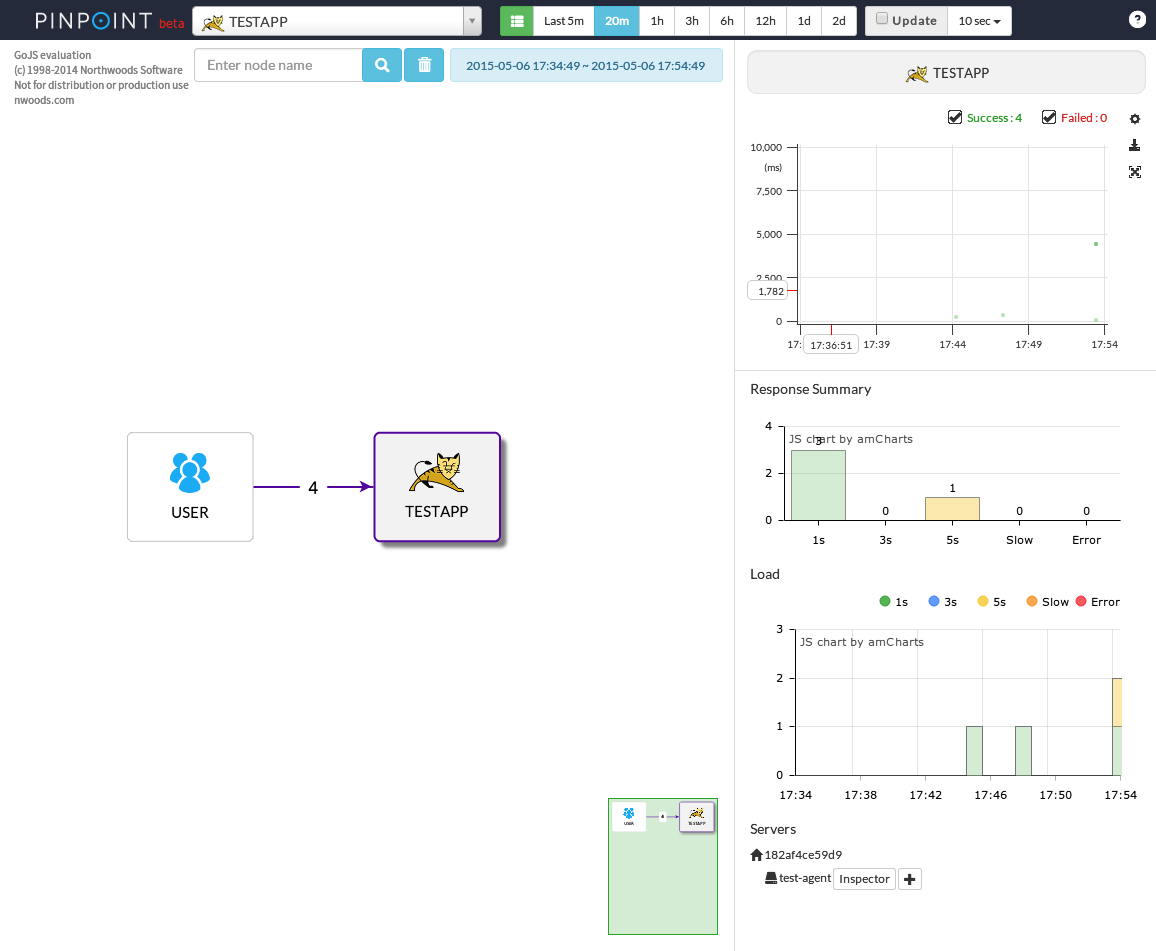
TestApp: http://localhost:28081
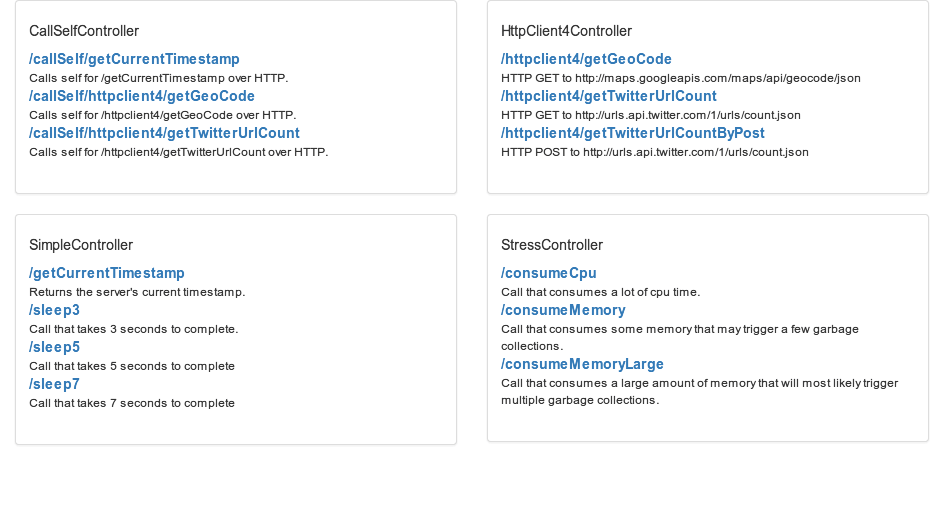
Stopping
- HBase:
quickstart/bin/stop-hbase.sh - Collector:
quickstart/bin/stop-collector.sh - Web UI:
quickstart/bin/stop-web.sh - TestApp:
quickstart/bin/stop-testapp.sh
Summary
You can run Pinpoint on Docker by:
docker pull yous/pinpoint
docker run -i -t -p 28080:28080 -p 28081:28081 -p 28082:28082 \
--cap-add SYS_PTRACE yous/pinpoint bash
Inside the Docker, run:
quickstart/bin/start-hbase.sh
quickstart/bin/init-hbase.sh
quickstart/bin/start-collector.sh
quickstart/bin/start-web.sh
quickstart/bin/start-testapp.sh
Then you can access http://localhost:28080 for Web UI and http://localhost:28081 for TestApp.
Note again, you can see my Dockerfile on yous/pinpoint-docker. Any issues and pull requests are welcome!